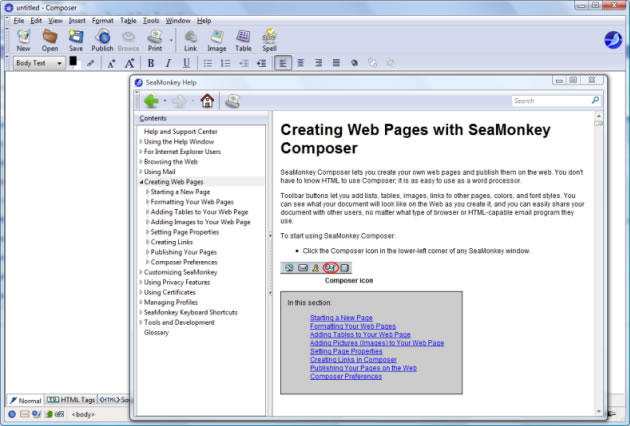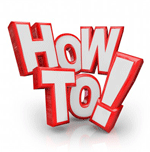Setting up and using the SeaMonkey “Composer” editor
Setting up and using the SeaMonkey “Composer” editor
SeaMonkey from Mozilla includes a very powerful WYSIWYG (what you see is what you get) editor called Composer. If you can use MS Word, you can easily use this.
Follow the steps outlined below and you should be up and running in no time.
Download and install SeaMonkey
You need to download and install SeaMonkey on your PC from http://www.seamonkey-project.org/ . Installation is fairly straightforward, just run the setup file and follow the instructions.
Your website files
For clients who want to manage their website themselves we can deliver a copy of your website files to you as an archive file.
You need to save the archive (.zip) file containing all your web site files to your local disc and extract it. (e.g. save in C:Usersyour-user-nameDocumentsMy Webs).
Example directory structure for your website files:
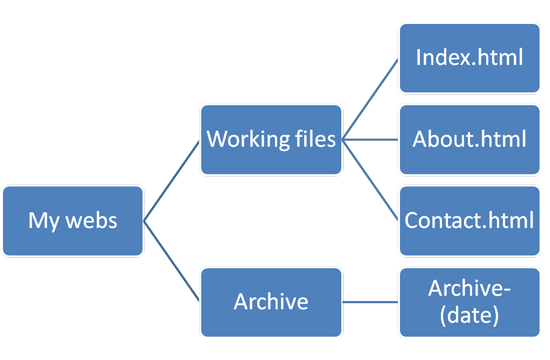
Create a folder in this directory called “archives” and move the .zip file into it after you have extracted it. You should also keep a backup copy of this .zip file elsewhere.
The extracted files become your “working copy” of your web site. You carry out any edits on these files and then view them in a browser to check them. Once you are happy with them, you can upload the new version(s) to your web server. It is not good practice to work on your “live” web site files directly on the server.
Note: If you change any files, you should make sure you backup a copy of them all to a separate disc or other remote backup on a regular basis as these are your master copies.
Running Composer
![]() Open SeaMonkey by double clicking on the desktop icon . The following window will open.
Open SeaMonkey by double clicking on the desktop icon . The following window will open.
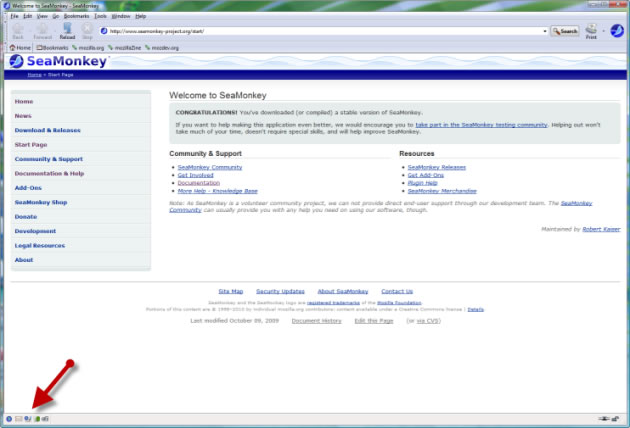
In the bottom left corner of the SeaMonkey window is a row of 5 icons.
![]()
If you hover over them with your mouse, you can see what each icon represents.
Click on the Composer icon (the middle one) to open the editor window:
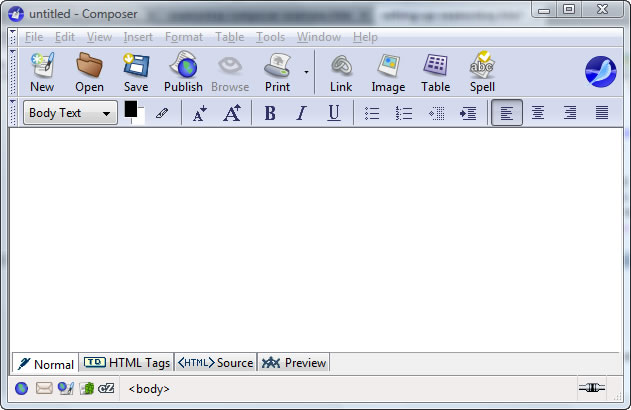
Click on the “open” icon at the top left of the window, navigate to your web site directory and select the appropriate “xxx .htm” file you want to edit.
For assistance in using the editor, you can refer to the Composer Help files – click on the “Help” menu in the top menu bar of the window and then select “Help Contents” (alternatively you can press the F1 button on your keyboard).
Go to the “Creating Web Pages” section and select the item of interest.