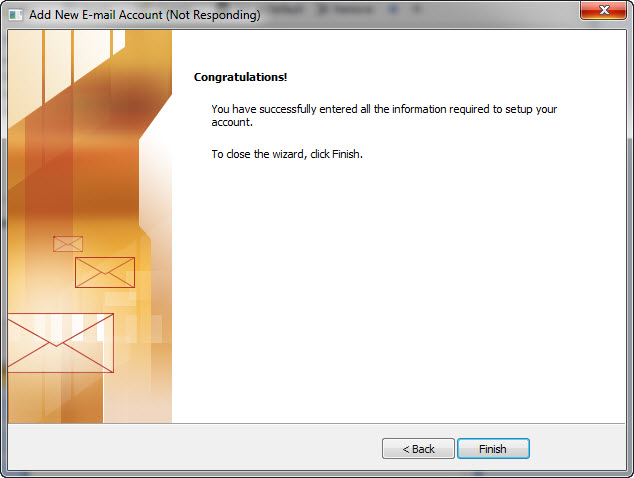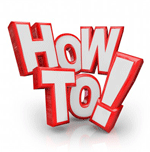How to setup your Scalar provided email account in Microsoft Outlook 2007
This procedure walks you through setting up your Outlook e-mail account to access your email account. The process in other versions of Outlook will will be very similar.
Prerequisites
Before you start, you will need the following information (you will need to get this from whoever set up your email account on your server).
- Your full e-mail address. (e.g. me@mydomainname.co.uk)
- Your password
Procedure
1. Open Outlook 2007 and click on Tools on the Menu bar and select Account Settings from the drop down menu
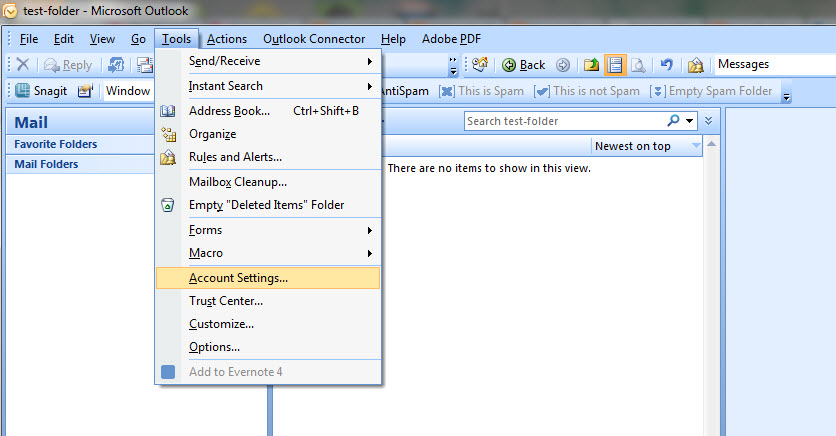
2. A new window will pop up (Account Settings). Click on New, ensure that “Microsoft Exchange, POP3, IMAP or HTTP” option is selected and then click “Next”
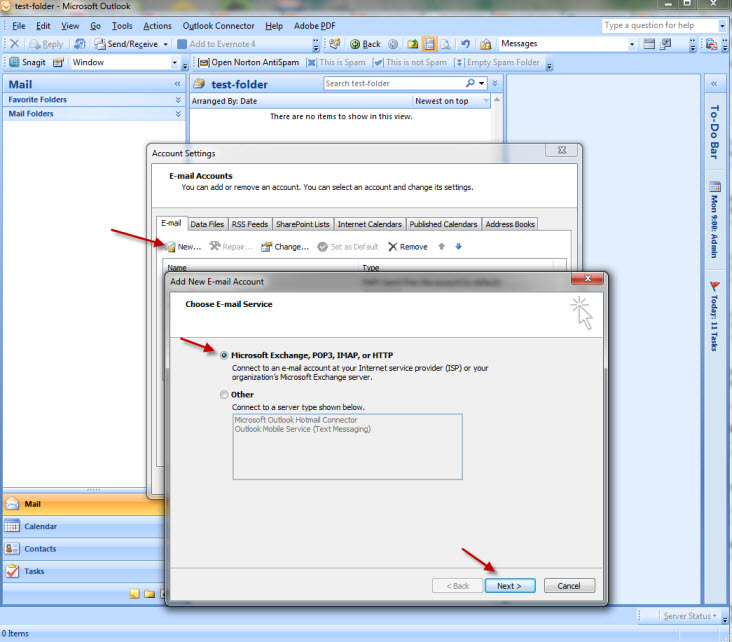
3. Another window will pop up. Select “Manually configure server settings or additional server types” at the bottom and then click Next
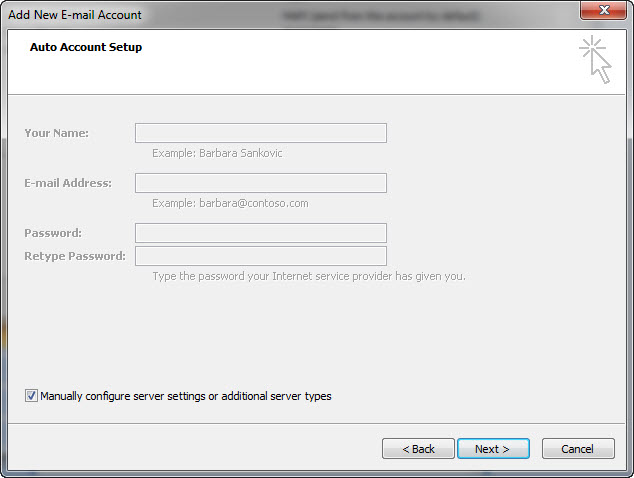
4. Select the Internet E-mail option and click “Next”
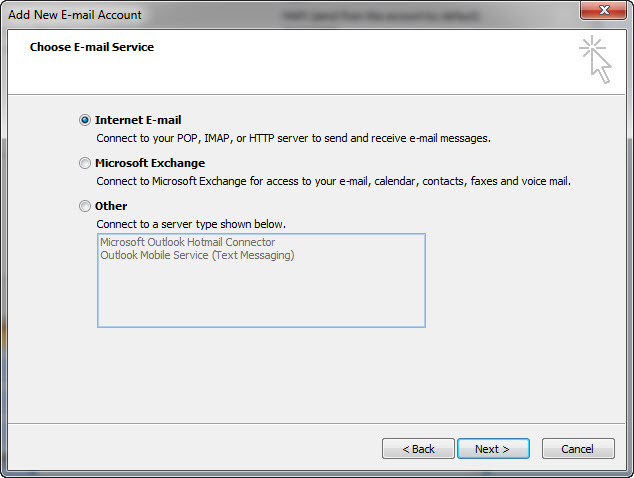
5. Supply all required information
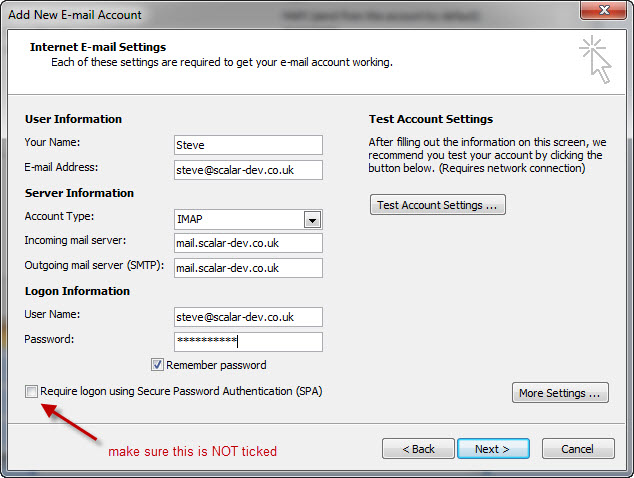
a. User Information:
- Your Name : The name of the e-mail address owner
- Email Address : The e-mail address you want to setup
b. Server Information:
- Account Type : Click on the drop down arrow and choose IMAP
- Incoming Mail Server : e.g. mail.yourdomainname.co.uk (use the info for your own email server you have been provided with)
- Outgoing Server : e.g. mail.yourdomainname.co.uk (use the info for your own email server you have been provided with)
c. Logon Information:
- User name : Your e-mail address you have been given
- Password : The password for your e-mail address you have been given
7. Click on More Settings at the bottom right, another window will pop up (Internet E-mail Settings).
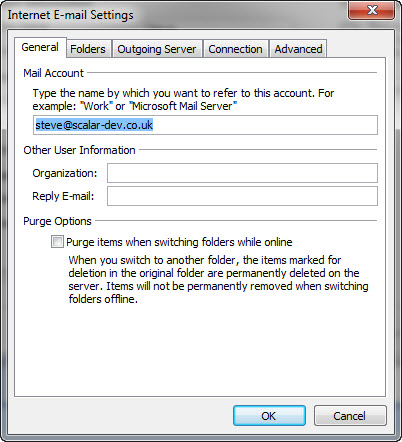
8. Under the Outgoing server tab, check My outgoing Server (SMTP) requires authentication. Then click OK.
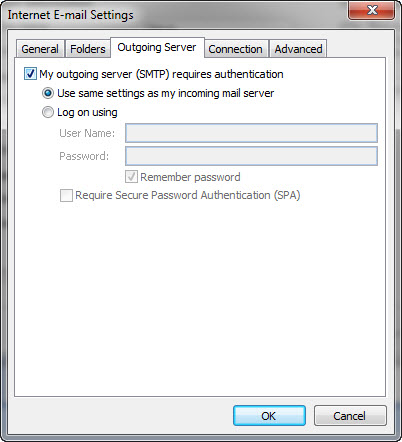
9. Check that all your details are correct in the appropriate boxes and then click Next
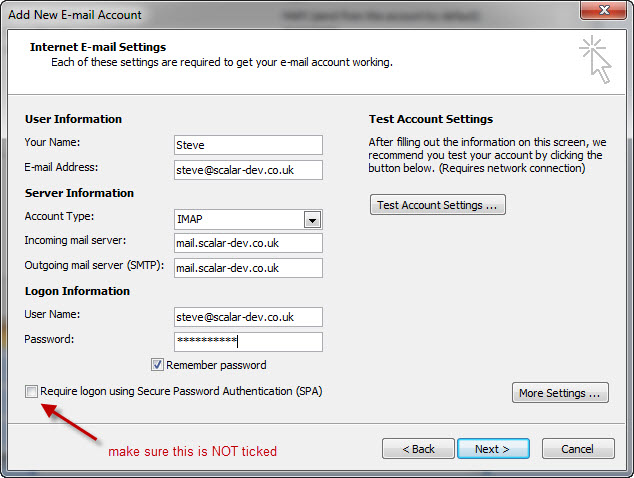
10. Click Finish